A couple of weeks ago I did an article on WordPress Themes, so today I thought that I would look at plugins, how they work and Top WordPress Plugins which are the most popular plugins for your WordPress site.
As you probably already know, WordPress is the leader globally, as about 40% of websites are built using WordPress.
There are literally thousands of plugins, and you will be tempted to try them all, but you also have to remember that the more plugins you have on your website, the slower your website will load, and the search engines hate slow loading websites.
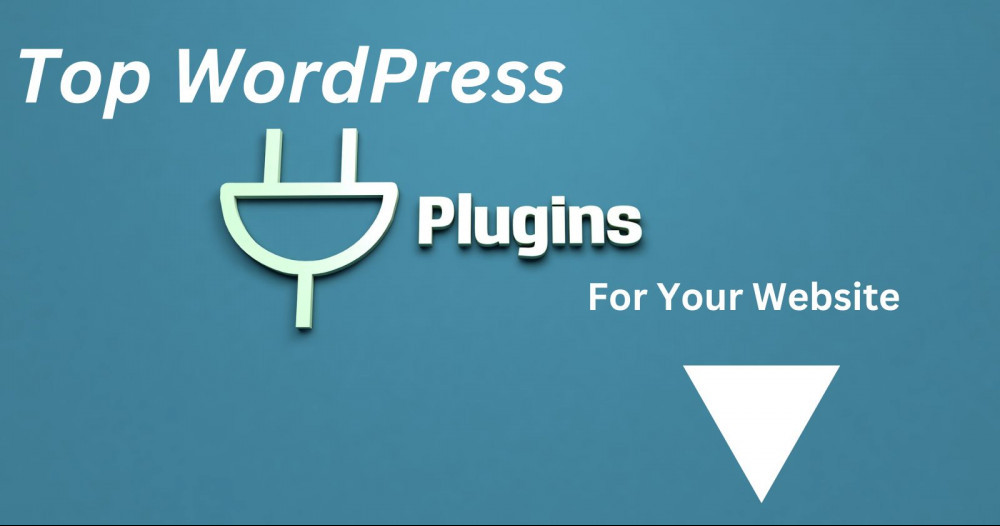
WordPress Plugin Basics
So what exactly is a WordPress Plugin?
A WordPress Plugin is a piece of software that adds a certain functionality to a WordPress website. This could be anything from a social media bar, to having an easier way to display ads on your site, to plugins that help with your search engine rankings.
They can be installed, activated and deactivated from your admin WordPress dashboard.
WordPress has made this very user friendly. Anybody can make a plugin and either load them to the WordPress platform or make it a Premium plugin and sell it.
They normally have setting pages that allow you to configure and set it up according to your needs. Some plugins are simple to use and others are more complicated.
Remember to only install plugins that are reputable, have good reviews and are regularly updated. If it is working well on your site and hasn’t been updated in a while, don’t worry too much about it as it may not need an update, but if your site is ‘broken’ you need to check which plugin is at fault.
Remember to only load up plugins that you need, as too many can slow your site down. If a plugin says lightweight, it is normally seamless and won’t make a difference to the speed of your website.
Plugins can be powerful tools for adding functionality to your website and adding custome features to make your visitors experience more enjoyable.
How To Find And Install WordPress Plugins
In your WordPress back office, on the menu on the left, go to Plugins.
You simply click on plugins to see what they have. Never mess around with the editing feature, or you could break the plugin if you don’t know about coding the program.
When you click on plugins you will see the most popular plugins at the top. There are literally thousands and it can be quite overwhelming.
Don’t treat it like a kid in a candy store. Rather have the type of plugin in mind that you need for your site, or you could end up wasting a lot of time.
If you are buying a plugin from a third party, you should get it in a zip format, then you simply click on upload plugin and select.
Otherwise search for the functionality you are looking for in a plugin using the search bar.
If you find one you want to install, simply click on install and voila, it is on your website. You just need to activate it. If you are not happy with it, you simply deactivate and delete it.
If you are a member of Wealthy Affiliate you can ask other members what they are using and what works well for them before wasting loads of time trying out worthless plugins.
Plugin Settings And Configurations
Some of the plugins have a setting option underneath them. Here you can set the plugin up according to your needs. You can also get to setting down the side menu of your dashboard. You will see the plugin if it has a settings function in it and you can set it up from here too.
Don’t be scared to play around with the settings, as you can experiment with freedom and simply revert back if you don’t like your changes.
How To Manage Updates
When ever there is an update, you will see a small number on the menu. If it is a plugin you will see the number by the plugin label. When you click on plugin, you will see at a glance which one needs to be updated. This takes a few seconds once you select update.
Make sure to update your plugins regularly to protect your website from hackers.
Top WordPress Plugins To Try
Yoast SEO
This is my favorite plugin and all my websites have this one. You enter your keyword that you are targeting for each post you make, and the plugin will give you things to do to improve your chances of being found in the search engines. Sometimes it is as simple as adding a link or an extra keyword.
All In One SEO
If you are not a Yoast fan, then All In One SEO is the one for you. In anycase, every website needs an SEO plugin of some kind on their site. One of the two is perfectly adequate.
Table of Contents
This ads a table of contents to your article, which will make your user experience easier as they can get to the part of your content they actually need to read without having to read the entire article first.
Smush
This plugin allows you to optimize and resize your images. Images usually take up a lot of space on your website and can cause your site to download slowly. Smush will bring them down to acceptable sizes. You can set your sizes within the plugin so that all your images are resized automatically.
WooCommerce
This is a must have plugin for anybody who is selling services or products directly from their website. You can adapt this one to your needs and it is the top plugin of its class.
WP Forms
This plugin allows you to add sign up or opt in forms to your website. You can use it to capture whatever user information you need, from contact information to in-depth surveys.
W3 Total Cache
This one is one of the most popular plugins. W3 Total Cache helps ensure your pages stay fast and reliable, with minimal configuration needed from you.
WP Sticky
With this plugin, you can use the picker tool to stick any element on your site quickly and easily. Simply drag and drop your menu, header, or any other element anywhere on your site with ease.
XML Sitemaps
XML Sitemaps is free, simple, and effective at helping search engines understand your website and index it more efficiently. This helps your search engine rankings for no cost and minimal work from you.
Yet Another Related Posts Plugin (YARPP)
Using this plugin is a great way to keep visitors on your site, as it recommends more similar content for your visitor to see. This is done automatically, so you can get to the more important job of building your website.
UpDraftPlus
This is a great way to backup your website, in case something goes wrong. You can set this plugin up so that it updates your site on a preset basis, so you can set and forget.
This is one plugin I don’t need, as I host my WordPress site with Wealthy Affiliate and they perform regular backups on my sites for me.
Broken Link Checker
This plugin scans your site for broken links. Broken links on your site can negatively affect your site’s ranking, so it is good to know where they are and how to fix them.
WebSup
This is a great way to let your subscribers know that you have posted new content on your site automatically.
WebSub pings your subscribers automatically through RSS feeds with minimal configuration on your end, keeping readers in the loop and coming back for more content.
Redirection
Redirection lets you create and manage permanent and temporary redirects. You can also log redirect activity and get alerted when 404 errors occur on your site. It also helps with 301 redirects and helps to sort out any loose ends your site may have.
So, as you can see, these top WordPress plugins are a great way to give your website more functionality and enable your website to go from mediocre to great. You may not need them all, but you are sure to have your favorites from this list.
![]()
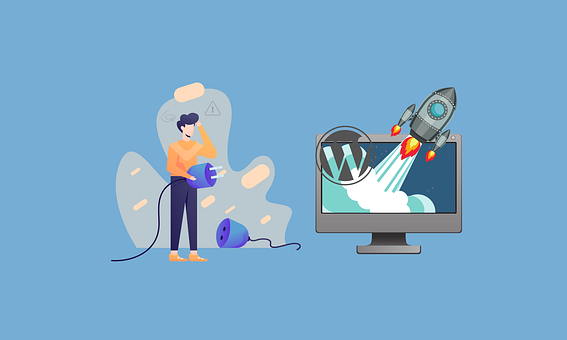
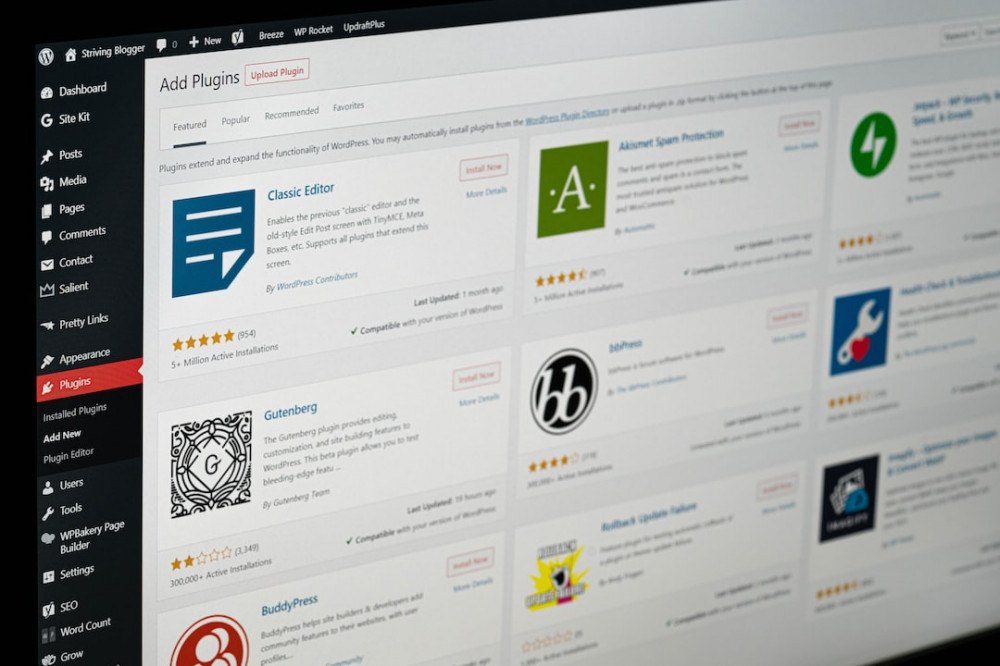
Thank you for a comprehensive list of recommended WordPress plugins for various purposes, such as SEO optimization, social media integration, security, and performance improvement.
However, I would caution that the specific plugins recommended may not be the best fit for every website or situation. Each website has its own unique needs and requirements, and it is important to carefully evaluate plugins and their compatibility with other plugins and themes before installing them.
Additionally, please be aware that potential conflicts or performance issues that may arise from using multiple plugins, which can be a concern for website owners who are looking to optimize their website’s performance. How do you suggest website owners prioritize which plugins to use when there are so many options available, and what criteria should they use to evaluate the compatibility and potential conflicts between different plugins?
I normally add one plugin at a time and test it out before adding another. If I add a plugin and suddenly the website is not working as it should then I immediately deactivate and delete the plugin. It is trial and error just to make sure that the plugins you do use are compatible. I try not to have more than seven plugins per website. As the saying goes, keep it simple.
Thank you for your valuable input.
I have been using WordPress for sometime now. Some of these plugins like Yoast SEO and Google sitemap, I use. Others, I have not tried. You have given a good overview of plugins to cover a wide variety of needs for a website. Your explanation of what a plugin is was great. I am going to take a look at “Smush.” I have not heard of that. I use a lot of images and want to make sure they are not slowing down my site. Thanks for this list. I am sure if will be a help to a lot of people.
Thanks Anastasia. Smush is a great Plugin to use if you have a lot of images as you can make them into smaller sizes that load up faster. If you happen to be a member of Wealthy Affiliate and you publish your content via their content manager, your images will be automatically adjusted to the smaller size for you.
In my opinion, having the right set of plugins can help enhance the functionality and user experience of your WordPress website. There are thousands of plugins available in the market that cater to various needs such as SEO optimization, security, performance optimization, social media integration, e-commerce solutions and much more. It’s important to choose wisely and only install the plugins that you require for your website.
I have been working with WordPress for several years now and have tried out a variety of plugins. Some have worked great while others have caused issues with my website’s performance or conflicted with other plugins. It’s important to keep the number of installed plugins to a minimum and always ensure they are updated regularly. I recommend conducting thorough research before installing any plugin on your website.
Thank you for your expert advice Akumendoh.
I really enjoyed this article Michel discussing the top WordPress plugins to try on a blog website. Sometimes I get bogged down in thinking that I don’t want to rock the boat with something new when my website is working just fine and I kind of close myself off from seeing the possibilities that could be achieved if perhaps I just made some small but effective changes. Thanks to your article I now have several options to try that might mix things up a bit and keep me from settling into a less creative mode of operating my site.
The XML Sitemaps plugin was very beneficial to me when setting my site up.
The Broken Link Checker looks like it could be a beneficial addition to my site as well.
Hi just check that the Broken Link Checker works with your theme. It hasn’t worked well with all my themes, but I do use it on some of my sites.